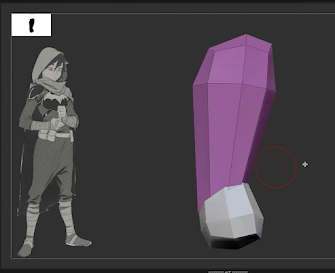Blocking the Torso: 3D Modeling Fundamentals
When first sculpting a character in Zbrush, it’s important to start with blocking! Beginners can get intimidated by sculpting when they see professionals start their sculpts using highpoly shapes. The blocking method allows beginners to start with low resolution shapes and work their way up, adding more and more definition as you go. It's important to spend time getting things right during this beginning phase of building a character. Having an accurate foundation when you are in low resolution blocking mode will ensure that the character continues to be accurate as you add more definition..
In this lecture below taught by AnimSchool Instructor Christopher Wright, you'll notice he mainly uses the Move brush tool. Christopher keeps things simple but very precise, ensuring he's referencing the concept art along the way. Referencing the concept art as you go, ensures that you have the correct proportions for the unique character you're building. As Christopher discusses, because the geo is low resolution, moving verts is easy and fast.
While in the blocking phase, it's also vital to rotate and look at the objects from different angles, making sure that it resembles a human torso from all sides.
In this lecture taught by AnimSchool Instructor Christopher Wright, we learn about blocking the torso in a character model. Using mostly the Move brush, Christopher shows us the importance of starting simple, getting the proportions correct and adding more definition as you go.
For an in depth analysis on setting up hierarchies in maya be sure to watch Christopher Wright’s full lecture
Download AnimSchool's Feature Level Rig for Free and start animating today!
Start your 3D Animation Journey in our next 11-week term at animschool.edu